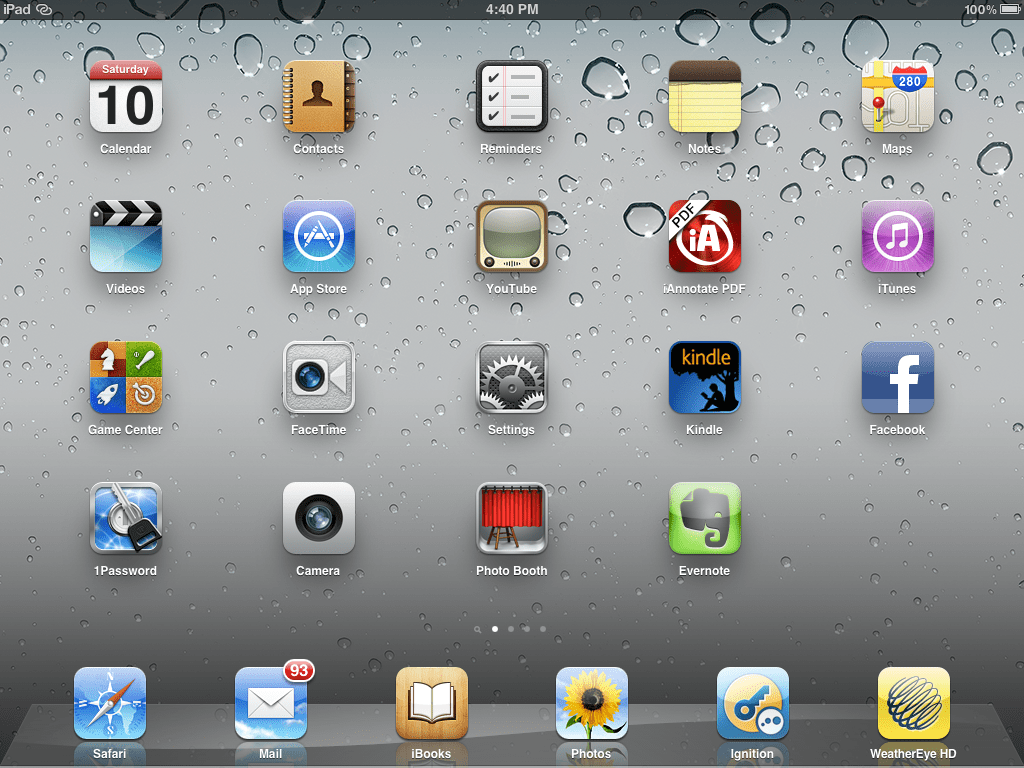When I give a presentation to a large group, I like to display PowerPoint slides to outline my topic as I go along and make sure that I don’t miss key points. I recently bought an iPad and have been experimenting with different ways to use the iPad for this purpose. It seems like there are dozens of ways to do this. Just check the App Store or google “PowerPoint iPad” and you will find many possible solutions. I was looking for a solution that was quick and inexpensive. All I had to buy (besides the iPad) was a VGA adapter which cost $39 plus tax.
Here are the steps I took:
- If you don’t already have one, buy a VGA adapter for your iPad. I bought mine at our local Best Buy store. It looks like this.

2. Download the free Kindle app on your iPad.
3. Open the PowerPoint (PPT) presentation in PowerPoint on your computer. Select File then Save as Adobe PDF.
- 4. Email the PDF file to an email address that you can access on your iPad.
5. On your iPad, open the email and open the PDF attachment.
6. At this point, the PPT file should be displayed.
7. Connect the projector and your iPad using the VGA adapter.
8. Power up the projector and, after a slight delay, you should see your PPT exactly as displayed on the iPad.
At this point, you can use the PPT as displayed directly from your email. However, I go one step further simply because I prefer the Kindle app for navigation and a slightly cleaner, simpler display.
9. To open the PPT in the Kindle app, touch the right-facing arrow in the upper-right corner, select “Open In”, select “Kindle” and the PPT opens to a full screen.
10. To skip forward or backwards several slides at a time, touch the bottom (or top) of the screen to open a navigation bar. If you touch the sides (left or right), the next slide to the left or the right is displayed. Alternatively, you can swipe left or right to advance in the opposite direction (swipe to the left to advance to the next slide on your right). To remove the navigation bar, touch the middle of the screen. If you use the Kindle app to read ebooks like I do, you will be accustomed to the way Kindle navigation works (which isn’t a whole lot different than any iPad app).
One more important tip … make sure your iPad is fully charged before you begin your presentation. Since the VGA adapter connects to the iPad where the charger would connect, you won’t be able to charge the iPad while displaying your PPT presentation.
If you are interested in using technology in the practice of law, I encourage you to join me at the ABA TECHSHOW 2012 in Chicago, March 29-31, 2012. Early bird registration deadline is February 17.

Reproduction of this blog is permitted if the author is credited. If you have questions or if you would like more information, please call us at 613 836-9915. This blog is not intended to be legal advice but contains general information. Please consult a lawyer or other professional to determine how the information in this blog might apply to you.
Blog posts pre-dated December 1, 2015 were originally published under Neff Law Office Professional Corporation.